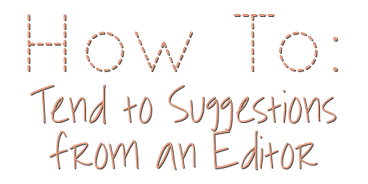
Now you've got your manuscript back, but where do you start?
The place to start is in the program your editor used. If your editor uses Microsoft Word, and you try to import it into Google Docs, for example, you're going to lose stuff. The Track Changes and Comments features don't convert well.
Until you get your own handle on how to tend to an editor's suggestions, here are the suggestions I've accumulated from my clients.
1. Read the comments.
2. Go through all sentence
work.
3. Tend to comments.
There are plenty of ways to go through your manuscript when you get it back from your editor, so following these three steps isn't the be-all and end-all solution. If you have a way that works better for you, keep doing it, and I'll see you during the next post. If you don't, I'll go into detail about these.
I advise against using the Accept All Changes button,
at least until you've gone through the suggestions.
1. Read the comments.
- All of them. From start to finish. There's a handy pair of buttons in the Review tab of Word for navigating through comments left in a document. (See image below.) By reading them all in advance, you'll know what things your editor brought attention to so that when you go through the sentence work, you can make adjustments as you go. This should save you from going through the manuscript more times than necessary or becoming cross-eyed later on.
- (Optional) Tackle easy ones. If there are comments that only need a quick fix, get it out of the way. It might make this step feel more productive.

2. Go through all sentence work.
- There's always the Accept All Changes button, and some authors take that route. I advise against using it, at least for a while. If you're a little more particular or if you're hoping to learn something by comparing your writing to the way your editor suggested you changed it, you'll want to look through them. It could be a learning experience, or you may want to flag one to ask your editor about later.
- In the Review tab, there are four important buttons that will help you navigate through the sentence edits: Accept, Reject, Previous, and Next. There are two sets of Previous and Next buttons. One set is to scroll through comments, and they are found near the New Comment button (circled in the image above). The second set is to scroll through recommended edits/changes, and those are next to the Accept and Reject buttons. For this step, we'll be working with the ones next to the Accept and Reject buttons.
- To begin, put your cursor anywhere in the document, and click on Next. That will select the first change your editor recommended.
-
- Accept: tells Word you are okay with the edit and would like to accept that change into your manuscript. It will then automatically move to select the next change your editor recommended.
-
- Note: If you want to accept the change but not have it automatically move to the next suggestion (so you can review to ensure your sentence reads the way you want it to), click the drop-down arrow by Accept and select Accept This Change. At that point the change will occur, and your document won't automatically scroll to the next suggestion.
- Reject: tells Word you do not like the change you are on and that you would not like to implement it into your manuscript. It will then automatically select the next change your editor recommended.
-
- Note: If you want to reject the change but not have it automatically move to the next suggestion (so you can review to ensure your sentence reads the way you want it to), click the drop-down arrow by Reject and select Reject This Change. At that point the change will disappear, and your document won't automatically scroll to the next suggestion.
- Previous: allows you to scroll backward through the recommended changes without accepting or rejecting any changes.
- Next: allows you to scroll forward through the recommended changes without accepting or rejecting any changes.
- (Note: Instead of accepting or rejecting tracked changes one by one, you can also do them paragraphs at a time. Read over the paragraph, reject the changes you don't agree with individually, then highlight the paragraph and click Accept. Check it again, to ensure it reads how you want it to, then move on to the next.)
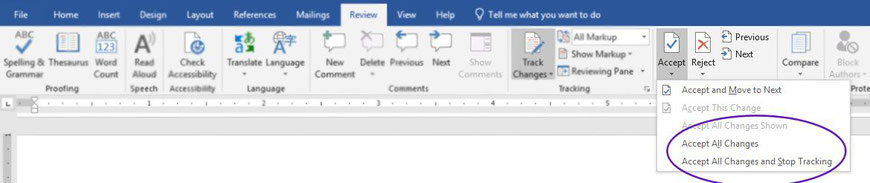
3. Tend to comments.
- Finally you can go back through what is left, the comments. These are likely things that you'll need to make bigger adjustments for or things you might have to scroll around to fix. Since you already know what comments lie ahead, you don't have a bunch of colored markings in your way, and you've already been through the edits once (step two), this should be easier to tackle now.
- (Optional) Start with the easy fixes and work your way toward the ones that will involve more work. It feels good to hit that Delete Comment button and accomplish another win in your manuscript.
Work in the order in which you are comfortable.
Some of my clients do step two first; others leave step two for last. You know your strengths, so play to them. With any luck, at least one of these tips will make maneuvering your returned manuscript a little easier. :)

